Screenshot
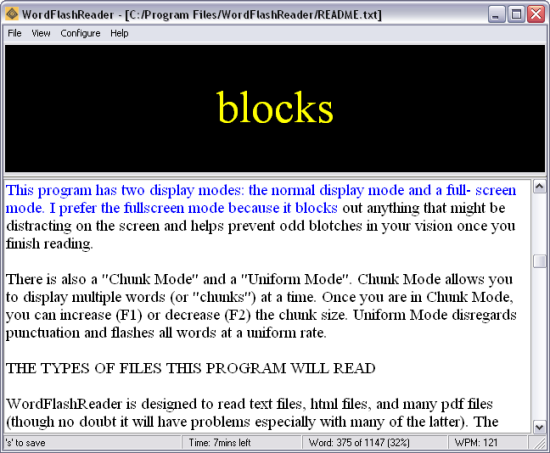
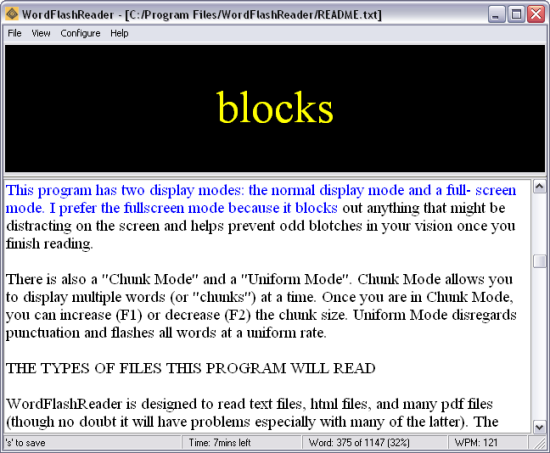
Enhanced and more consistent formatting of text. Lots of little bug fixes in word navigation, the shortcut menu, and fullscreen mode.
There are lots of new features in this release (let me know if you discover any new bugs). Enjoy!
Want an efficient way to do on-screen reading of web-pages, email, and other electronic texts? Try WordFlashReader -- its a Rapid Serial Visual Presentation (RSVP) program that makes on-screen reading easy. Its free, open-source, and works on both Windows and Linux. Try it out!
This program works best with text files and html files, but can open pdf files as well. WordFlashReader works by flashing each word of the text or book sequentially on the screen (pausing for punctuation). Not only is this way of reading off of a computer screen less straining on the eyes than the normal method, but also after a little practice you may discover that you can read at multiple times the speed you normally do.
Download the newest version here. Make sure you completely uninstall any previous versions.
The easiest way to install this program is by downloading the WordFlashReader-*.exe installation file. This installer package will do all the work for you. Once installed, you can access the program either through the shortcut placed on the desktop or through the start menu. Be sure to take a look at the README.txt file that accompanies the program!
If you want to run the program directly from the source code, you will need Perl installed on your computer. You can download a Windows version at ActiveState (its been tested with both ActivePerl 5.8.8 and 5.10). Install ActivePerl by running the installer. Make sure the executable directory (PERLDIR\bin) is added to the PATH (the installer usually does this automatically). To check this run "perl -v" or "perl -V" from the command-line. If you are using ActivePerl, then you will also need to install the following modules:
Download the source code file, unzip it, place it in the directory of your choice (I place it in my home directory), and navigate to that directory. You can start the program by typing:
./WordFlashReader.linux.bin
You can make WordFlashReader easily accessible by aliasing it in your .bashrc
In order to get it working from the source, you need to have Perl working on your computer, and the following modules installed:
These can be downloaded from http://www.perl.com/CPAN.
Note on installing Tk:
Perl-tk looks pretty crappy on linux distributions without anti-aliased fonts. For this reason I would not recommend installing through the cpan command. Here is how I got it installed on Ubuntu (you will need to adopt these instructions to your preferred distribution):
tar xvfz Tk-*
cd Tk-*
perl Makefile.PL XFT=1
make
make test
sudo make install
Once the above modules and programs are installed, unzip the source code into whatever directory you wish to install it into, and make WordFlashReader executable (chmod 755). Try it out by loading any file from the prompt, say:
./WordFlashReader-*.pl README.txt
(For instructions on incorporating WordFlashReader into your Ubuntu menus, go here.)
After downloading and installing the program (see below for instructions) you can start using WFR by opening a file or webpage, which will appear in the scroll view window. To begin reading, hit the spacebar and the words will begin flashing at you. Use the up arrow to speed up the flashing and the down arrow to slow it down. To pause either hit the spacebar again. This will cause the scroll view window to "jump" to the place where you have paused, highlighting the line and word. Here are some other useful things you can do:
Look under the Configure->Shortcuts menu for other useful things that you can do (you can adjust these shortcuts as well)
If you are done reading and want to save your place, either press the 's' key or go to "File->Save Session" menu to save. The next time you open the program your document will appear in the history list found under the "File" menu. It should open it where you left off.
If you want to start reading somewhere in the middle of the text, then go to that place and double click the word you want to begin on.
This program has two display modes: the normal display mode and a full-screen mode. I prefer the fullscreen mode because it blocks out anything that might be distracting on the screen and helps prevent odd blotches in your vision once you finish reading.
There is also a "Chunk Mode" and a "Uniform Mode". Chunk Mode allows you to display multiple words (or "chunks") at a time. Once you are in Chunk Mode, you can increase (F1) or decrease (F2) the chunk size. Uniform Mode disregards punctuation and flashes all words at a uniform rate.
Ok, I learned to program by developing this application, so I'm sure there are better ways to impliment many of the features of this program, and lots of optimazations that can and shoud be made. I invite you to dive into the code and send me patches, which shouldn't be too hard, considering the whole application is less than 3000 lines of code (not including the embedded documentation). Let's make this the best RSVP application around!
If you have any patches, feature enhancements, bug reports, or feature requests, you can submit them here (though I'm especially interested in patches and feature enhancements).
Yes! Yes you can... at least if you use Firefox (works on both Windows and Linux). I highly recommend it! Once this is set up, you can open any web page in WordFlashReader by merely clicking a button! Here's how to set it up:
This is the one I use in Windows XP:
<?xml version="1.0" encoding="UTF-8"?><configurations xmlns="http://launchy.mozdev.org/configurations">
<application>
<label>WordFlashReader</label>
<type>1</type>
<command>c:\program files\wordflashreader\WordFlashReader.win.exe</command>
<arguments></arguments>
</application>
</configurations>
There is one additional step you need to do on linux: You need to symlink wordflashreader.linux.bin to a *.exe file. Here is the command I use (in my wordflashreader installation directory):
ln -s wordflashreader.linux.bin wfr.exe
Then create a launchy.xml file and place it in your chrome directory (again, you may need to modify your installation path). Here is the one I use in Ubunta Hardy (found here: ~/.mozilla/firefox/[random string]/chrome/):
<?xml version="1.0" encoding="UTF-8"?><configurations xmlns="http://launchy.mozdev.org/configurations">
<application>
<label>WordFlashReader</label>
<type>1</type>
<command>[home]/wordflashreader.src/wfr.exe</command>
<arguments></arguments>
</application>
</configurations>
Yes. If you download and unzip the package wordflashreader.*.src.zip onto a flashdrive, then I have included in it a WordFlashReader.win.exe file that you can double click on to start the program.
If you install Perl-Tk either by your distributions package manager or if you make it without explicitly including anti-aliased font support (XFT=1), then the fonts are going to be ugly. Follow the directions above to include ant-aliased support.
Feel free to put a donation in my donation box. :)
Thanks to the following software projects that make WordFlashReader much easier to develop: